Archive Your Binder
By Linda Houle
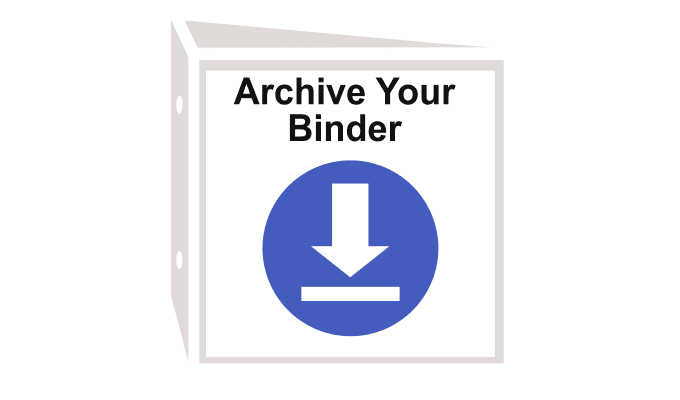
We often get asked about alternative ways to store binders offline. Often people want a desktop version when Wi-Fi is not easily available or as a backup copy. Today’s tip is all about sharing some example use cases for the Offline binder feature.
First what are Offline binders?
This is a LiveBinders Pro Plan feature that creates a Zip file of your binder that when unzipped will operate similarly to the online versions. Everything is still organized by tabs, the text you put in a binder is still visible, and you can still search for tabs in your binders. These binders are still browser based binders. They are not PDF versions of your binder as some people have thought.
The differences are that the uploaded files that display in your tabs are coming from a folder stored on your desktop instead of from the cloud in LiveBinders. Binders coming from your desktop can not be shared with anyone else because there is not a URL that you can share with a download version. So these download/offline binders are primarily used as personal archived binder copies that store on your desktop for a variety of reasons.
Common example uses of the Archive Offline Binder feature:
- College Portfolio for future career use when they no longer have access to their LiveBinders accounts: Our college grads will often create a resource binder as a course requirement so that they can easily access and utilize those resources long after completing the graduate program. For some students, they keep their LiveBinders accounts and take it with them after completing the course. For others who don’t keep their account, the download/offline copy allows them to keep a desktop copy on their computer so they can refer to those resources more easily from the centralized binder rather than from searching through folders on their desktop. If they are pointing to other websites in their binder, as long as they have Wi-Fi access, they can still get to those resources from their download binder copy.
- Back-up Presentations when Wifi is out: Our educators or department leaders may present their binders in a classroom or in a meeting setting that does not have good Wifi access. By creating an offline version of their binder, they can still present to their audience without being dependent on Wi-Fi.
- Archived Copy for audit purposes: Many of our department leaders use LiveBinders for organizing documentation that may need to be reviewed by several different stakeholders. The binders make it easy for everyone to easily find the resources. Because of requirement purposes, they may want to keep a backup copy for a few years and rather than save them in their LiveBinders account, they keep a backup copy on a separate hard drive.
- If you’d like to learn more about how to create a download/offline copy of your binder, please click on this link from our Help Guide binder here.