Tips & TricksMarch 22nd, 2017
Adding Office 365 Documents to Your LiveBinder
By LiveBinders
Back to Tips & Tricks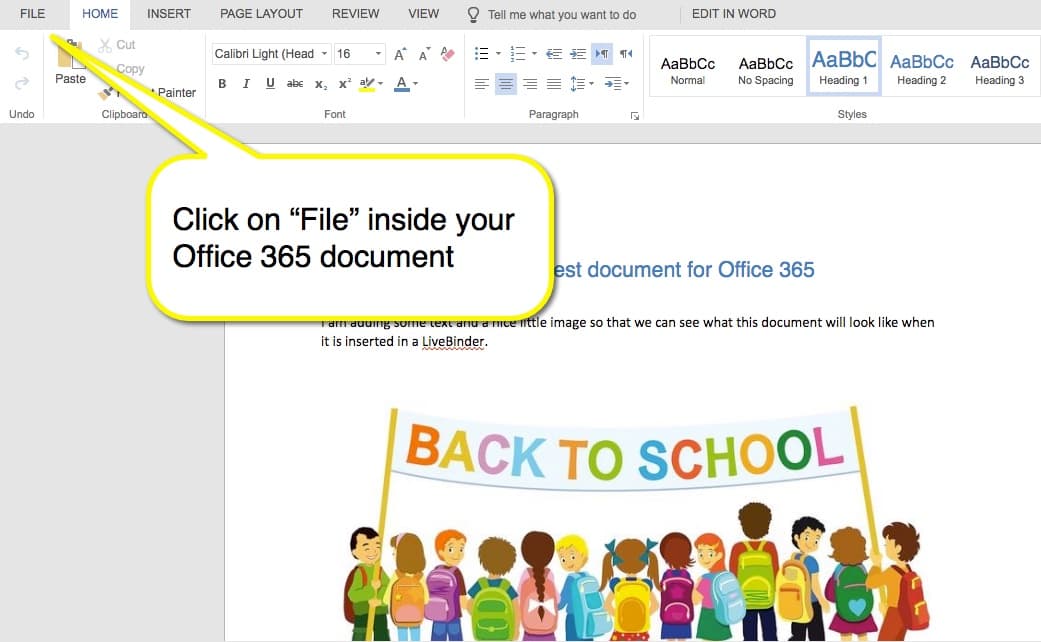
It is a little more work to add an Office 365 document to your LiveBinder than it is to add Google docs, but it can be done. You will need to use the Office 365 embed code in order to add the document to your LiveBinder. Here is a video on how to add the documents:
[youtube https://www.youtube.com/watch?v=6bOmccdmr4U]
Here are screenshot instructions:
Click on “File” inside your Office 365 document

Click on “Share > Embed”

Copy the embed code

Open your binder in edit mode and click on “Add Content > Embed” and paste the embed code. Then click on “Insert”

Your Office 365 document will be added to your LiveBinder