Latest update to our Text Editor
By Tina Schneider
Back to Tips & Tricks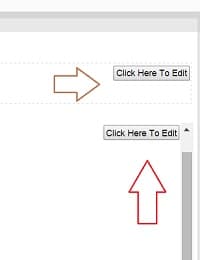
We have recently completed an upgrade to our text editor. One of the main differences is that there is now a button that will appear on top of your text when you are in the editor. Clicking on this button will launch the new text editor menu bar.
Once you have launched the text editor, the new menu-bar will be visible and self explanatory. 
Here are the features that you may want to explore:
1. To view the source code of your page – click on “Tools” and “source.” This is useful if you want to go back and edit any embed code that you may have added to your tab. 
2. Like before, in order to add an image to your page, the picture will have to be uploaded to either LiveBinders or another site on the Web. Once it has been uploaded, you can then insert the picture using the “picture” icon and pasting the URL to that image. There are 2 places to access that on the menu bar. The hyperlink menu option is also available next to the “Insert image” icons.
3. Printing is available from the “File” drop down menu.
4. When you paste text from a Word file, the editor will now filter out any unnecessary Word code. You no longer need to use the “W” icon. But note that complex Word formatting – such as tables – may not work as well.
5. The new upgrade is compatible with the iPad Safari browser for iOS8. You can now view PDFs within your binder on the iPad using the 2-finger up and down motion. (Note: Our iPad App upgrade for iOS8 is not yet available but coming soon!)