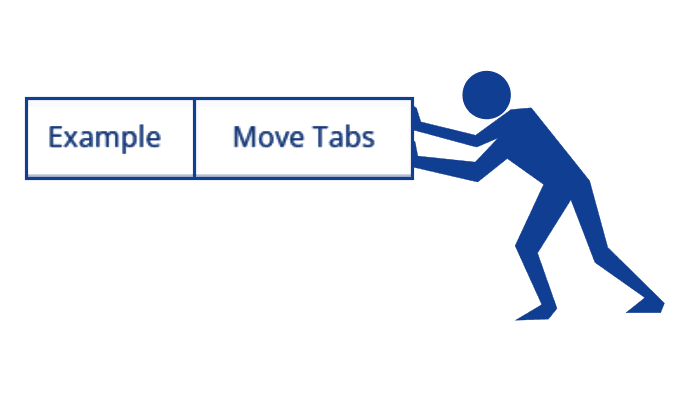
This post addresses reorganizing your content using our Move Tab feature. As you work on your binder, you might want to move tabs around to refine the flow of your binder. Our Move Tab tool helps you refine the order of your tabs so that they are in a logical order and presented in a way that make sense to your audience.
Why Tabs are important:
Each binder gives you a hierarchy of 3 rows of tabs. The Main tabs are the first thing your audience sees when they open your binder. Consider them your navigation bar. They set the tone and context for how your audience finds your resources.
Because each content is represented by a tab, you can label each tab in a way that is understandable to your audience. It doesn’t have to be a file name, it can be something more meaningful.
When you are ready to move tabs around, look for our tips below on how to make moving tabs easier.
How to Find the Move Tab Options:
Access your Move Tab menu from the upper left menu bar:

Or from your tab’s drop down menu. You can access this by clicking the red arrow from the current tab position.
You can move tabs left or right from both menu options.

Move Up:
The option to Move Up and Move Under lets you move tabs between levels. If you select Move Up, the tab automatically moves to one higher level. An example would be to move a Sub tab to a Main tab position.
Move Under:
The option to Move Under gives you the ability to move any tab underneath a Main tab or Sub tab position.

Drag and Drop Tabs left or right option:
You can drag a tab on any row with a PRO subscription. Drag and Drop tabs by pressing down on a tab with your mouse and dragging it left or right.

Sort Tabs Alphabetically:
Sort Tabs is another Pro subscription features that allows you to alphabetize the order of your tabs. This button will sort all of the tabs in your binder. That includes Main, Sub and Base level tabs in alphabetical order one time.
Find more information Drag and Drop Pro Feature
Find more information Sort Tabs.