New Tab Options – Colors, Slide, and Side!
By LiveBinders
Back to Tips & Tricks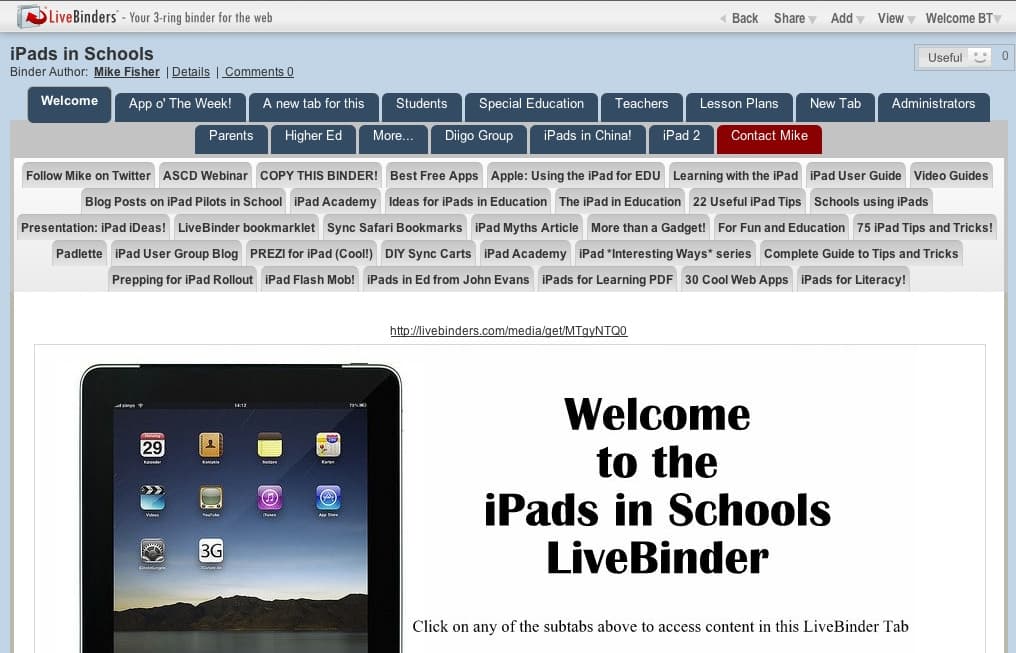
Colored Tabs
Thanks to all of you who asked for colored tabs, they are now here! You can now color a tab red, or another color, to distinguish it from the rest of the tabs. For example, in a study binder, you can put all of the quizzes in the green tabs, so that they are easy to find. Another option is to use a colored tab for emphasis, like I did with Mike’s “iPads in Schools” binder:
 To use this new feature, you need to be in the “Custom” binder color theme. From there, just click on the pull-down tab menu (from inside the tab that you want to color) and select “Set Tab Color”. You will then be able to pick a new color for your tab.
To use this new feature, you need to be in the “Custom” binder color theme. From there, just click on the pull-down tab menu (from inside the tab that you want to color) and select “Set Tab Color”. You will then be able to pick a new color for your tab.
It’s that easy to use this fun new feature!
Tab Slider
We have all seen some of those binders that have so many tabs that the content is barely viewable. Our solution to that problem is the option to have the tabs show up in a slider, instead of stacked. Our slider includes little helper dots that indicate where you are in the list of tabs.
Tabs on the Side
You can select Tabs on the Side as the default view for your binder. To change the way your binder is viewed, go to Edit Menu > Binder Properties. You will see a selection called “Default Tab Layout”. Just select an option there and click on Update.
Here are examples of the three different tab layouts:
Please keep those request coming! We love shaping LiveBinders to fit your needs.



