Author Name Enhancements
By Linda Houle
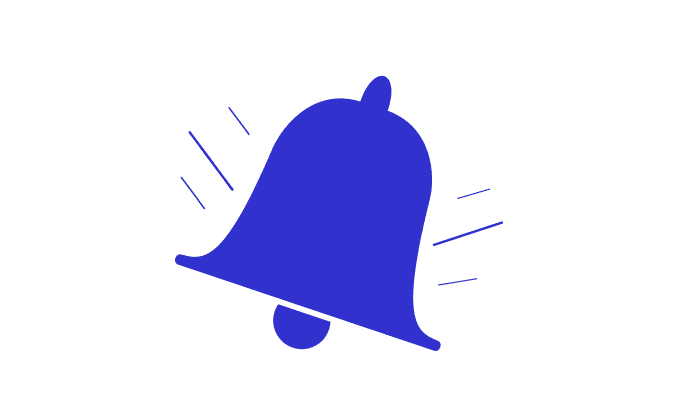
As part of our ongoing transition away from using usernames as the default author name on your binders, we’re introducing new improvements to how you set your author name.
Whats New
When you create a new binder there will now be 3 fields required to create your binder: Title, Description, and Author name.

When you make a copy of a binder, you’ll be prompted to enter an author name in a pop up
.
How It Works
- You’ll be required to fill in the author name field when creating a new binder or copying an existing binder.
- Author names can be no more than 24 characters, including blank spaces.
- If you already have a default author name set, it will automatically populate the author name field for you. As an example, if your default name is “Jane Smith” when you create a new binder, it will populate the author name field with “Jane Smith.” If you copy a binder, it will use that default name and copy the binder to your account without prompting you to add an author name. All author names can be changed at any time.
Where You’ll Be Required to Set Your Author Name
- Creating a new binder – it will be part of the existing binder form that requests a binder title, description and now author name.
- Making a copy of a binder – a window will pop up after you click ‘copy binder’ with a field to type in your author name. NOTE that if you have the default set, the window will not pop up.
How to Set the Default Name
You can set a Default Author Name when you create a new binder by simply checking the box labeled “Make as Default Author Name” under the author name fields when you are prompted. This will ensure your default name is automatically used moving forward. 
For a step-by-step guide on managing your author name, check out the Help Guide binder under Set Author Name.