Virtual Bookshelves to Organize a Group of Binders
By Linda Houle
Back to Tips & Tricks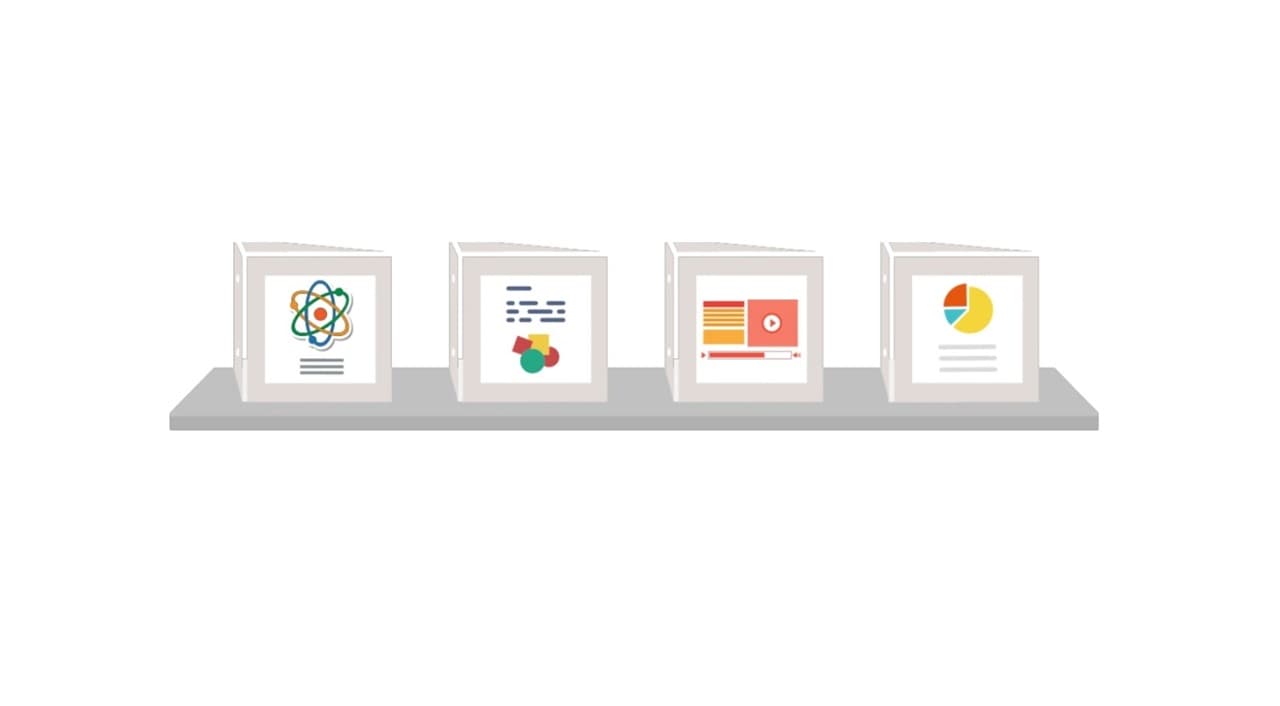
We had an interesting support request for a user who does not create LiveBinders but uses binders that other people create. They wanted to know if there was an easy way to group them together in one place and we thought our shelves would be the perfect solution.
Start by creating a free LiveBinders account and create a custom shelf that you can organize those binders on. A LiveBinders’ custom shelf is basically a tagging system for grouping binders together. A shelf can organize any number of binders and be represented by one URL that you can bookmark to your browser or save on your desktop. The trick is to make the shelf Public so you can open it without having to log into your LiveBinders account. It’s an easy way to manage your resources without having to worry about logging in.
Once you create that shelf, make it Public and save the URL on your favorite bookmarks bar or on your desktop.

NOTE: Private binders shared on any shelf will still require private access keys or logging in, if you are a collaborator, to get into those binders.
Example use cases: LiveBinder shelves are great for a department administrator who needs access to multiple district-created SPED resource binders, allowing them to organize these binders on a shelf tagged in their browser so they can easily find everything in one place. Professors can keep track of all their student Capstone binders without needing to log into their account. A public shelf is a great way to keep track of those binders.
How to get started:
- To create a free LiveBinders account, please sign up here.
- To learn to create a shelf from our LiveBinders Help Guide binder.
- Make your shelf Public here.
- To add a binder to a shelf, see the tutorial steps here.
- Once you’ve created your shelf drag the URL to your favorite location.